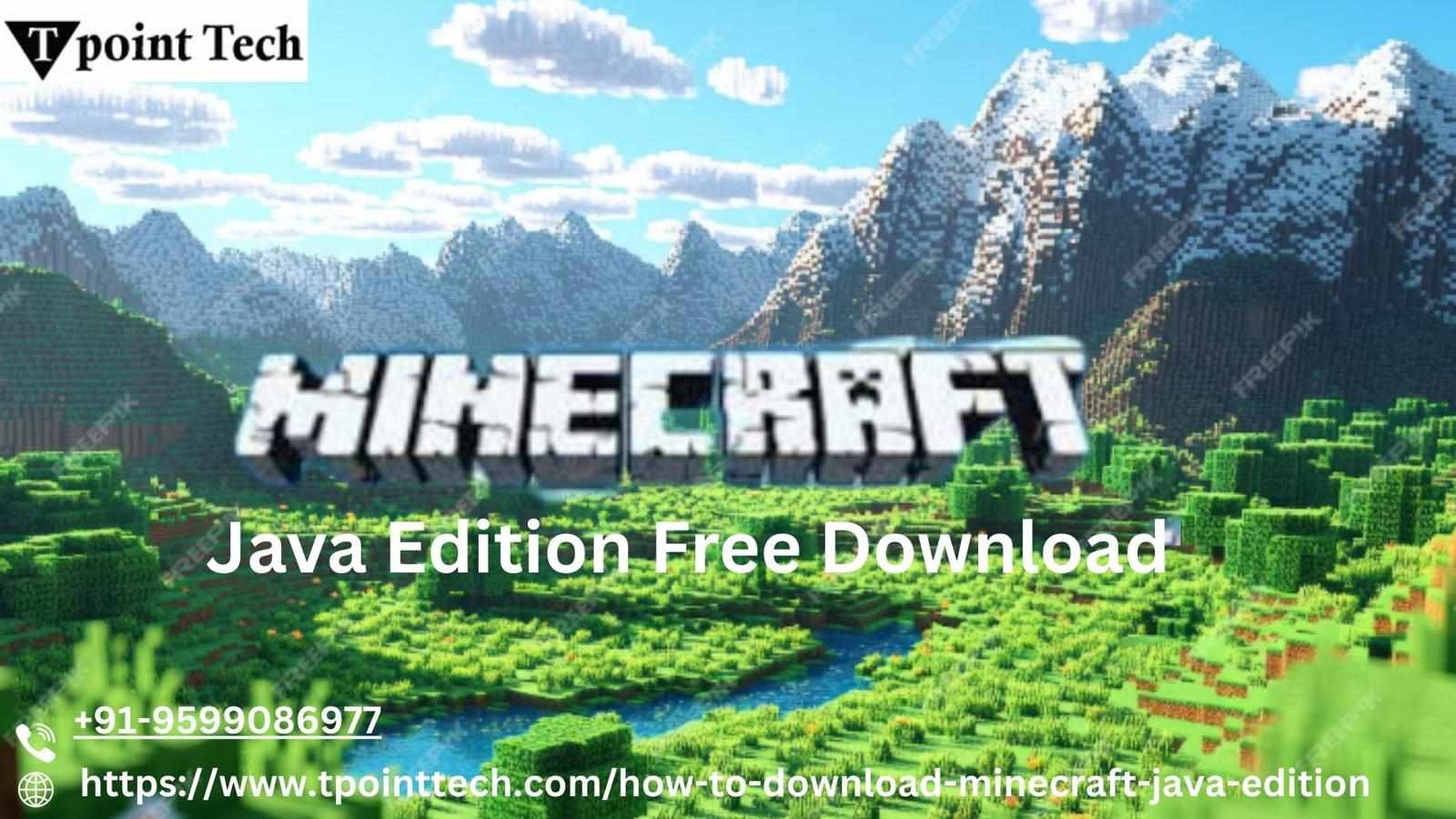
Minecraft has been a global gaming sensation for years, and the Java Edition remains one of the most loved versions among fans. Whether you're a veteran crafter or just beginning your block-building adventures, you might be wondering how to get Minecraft Java Edition free download. While the full version is paid, there are legitimate ways to explore the game before buying, especially using the demo version.
In this guide, we’ll walk you through everything you need to know to get started, including how to install Java, which is required for running Minecraft Java Edition on your computer.
What is Minecraft Java Edition?
Minecraft Java Edition is the original version of the game developed by Mojang. It runs on Windows, macOS, and Linux and offers the most flexible experience, with access to mods, custom servers, and early updates. Unlike the Bedrock Edition, Java Edition allows you to really dig into the creative and technical possibilities of the game.
Can You Download Minecraft Java Edition for Free?
Technically, the full version of Minecraft Java Edition is not free. However, Mojang offers a free demo version that gives you a chance to explore the game before making a purchase. This trial version includes the full core experience but limits gameplay time and features.
This is an excellent way for new players to get a feel for the game without committing to the full price. Plus, once you’ve tried the demo, upgrading to the full version is seamless, and all your progress can carry over.
Step-by-Step Guide to Download Minecraft Java Edition for Free
Let’s walk through the process of downloading and running the demo version of Minecraft Java Edition.
Step 1: Create a Minecraft Account
To begin, you’ll need to sign up for a Minecraft account. Visit the official Minecraft website and create an account using your email address. You’ll need to verify your email before proceeding.
Once your account is ready, log in and go to the "Download" section.
Step 2: Download the Minecraft Launcher
After logging in, find the option to download the Minecraft Launcher for your operating system. This launcher allows you to manage game updates, settings, and versions all in one place.
Download and install the launcher by following the on-screen instructions. The process is simple and should only take a few minutes.
Step 3: Install Java (if needed)
Minecraft Java Edition requires Java to run properly. Most modern computers already come with Java installed, but if yours doesn’t, don’t worry—it’s easy to set up.
To check if you already have Java:
On Windows, search for “Java” in your Start menu.
On Mac, open the Terminal and type
java -version.
If Java is not installed, follow the instructions provided by your operating system to install Java. This step is crucial to avoid errors when launching the game.
Step 4: Launch the Game
Once the launcher is installed and Java is set up, open the Minecraft Launcher and log in with your account. You’ll see several options for versions of the game. Choose the Minecraft Java Edition Demo and click “Play.”
The demo version will now download game files and launch. This may take a few minutes, depending on your internet connection.
Step 5: Enjoy the Demo Version
Congratulations! You can now explore the world of Minecraft for free. The demo version gives you about 100 minutes of playtime over a few in-game days, which is plenty of time to try mining, crafting, building, and even surviving the night.
This trial is a great way to get familiar with the mechanics and decide if you want to purchase the full version later.
Tips for a Better Experience
Adjust settings: In the launcher, tweak your video and control settings for smoother gameplay.
Try creative mode: Though the demo starts in survival mode, consider trying out creative mode in the full version if you decide to buy.
Stay updated: The launcher automatically updates your game, so you’ll always be playing the latest version.
Final Thoughts
While the full Minecraft Java Edition isn’t free, the demo version provides a great way to experience the core gameplay without spending a dime. By following the simple steps above, including how to install Java and use the official launcher, you can dive into Minecraft today.
Whether you're building your first shelter or battling your first creeper, Minecraft offers endless possibilities. So go ahead and get started with your Minecraft Java Edition free download — and let the adventure begin!



Write a comment ...